
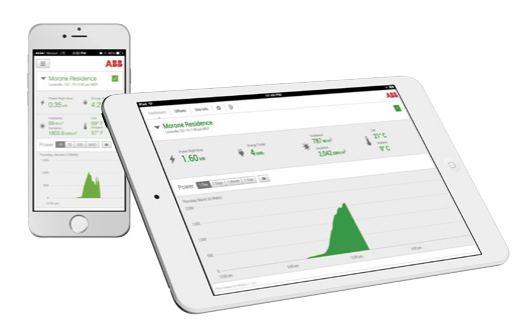
To setup wifi morning for your ABB Inverter:
How to Set up Aurora Vision Account
Easy guide to Setup Wifi Monitoring





Solar Link Australia is a Market Leader in Solar Photo Voltaic Supply and Installation. (EST 2010). Our team is committed to making renewable energy a major part of Australia’s energy base.





Ready to secure your deal? Request a callback now to lock in your price before the reduction takes effect!

Something isn’t Clear?
Feel free to contact us, and we will be more than happy to answer all of your questions.

or If you need quick assistance

or If you need quick assistance

or If you need quick assistance

or If you need quick assistance

or If you need quick assistance

or If you need quick assistance

or If you need quick assistance

or If you need quick assistance

or If you need quick assistance

or If you need quick assistance

or If you need quick assistance
Something isn’t Clear?
Feel free to contact us, and we will be more than happy to answer all of your questions.

Something isn’t Clear?
Feel free to contact us, and we will be more than happy to answer all of your questions.
7 Responses
Everything is very open with a really clear explanation of the issues.
It was really informative. Your site is extremely helpful.
Thanks for sharing!
what do i do when my inverters network options all greyed out and cannot be selected.?
hi,
I have just replaced my router and I have tried your instructions to get the new router connected but for some reason the wlan menu is greyed out and cannot be selected, so I cannot change the IP or the network. Any ideas on how to fix this??? ABB have nothing in their manual or on their websites.
hi,
I have just replaced my router and I have tried your instructions to get the new router connected but for some reason the wlan menu is greyed out and cannot be selected, so I cannot change the IP or the network. Any ideas on how to fix this??? ABB have nothing in their manual or on their websites.
**update**
for some silly reason you need to login as an administrator to change the wlan settings, thankfully I jagged the admin user/password.
Hi, I’ve changed my WiFi and my inverter UNO-DM-4.6-TL-PLUS of course is not able to connect to the new WiFi Network.
The problem is the the inverter did not switch automatically in Acess Point mode and is not providing a wi-fi networks.
In addition to that the inverter menu doesn’t show the section “WLAN Logger” where I should restore the AP Mode. What can I do?
Thanks a lot
Purchased house can login direct to inverter but cant register it to my login for app as it is already registered, any ideas?
It says 192.168.117.1 cannot be reached